- Problem overview
- Possible causes of error
- How to fix the error
- Solution 1: sfc / scannow command
- Solution 2: chkdsk command
- Solution 3: search for bad sectors
- Solution 4: service center
- How to disable error messages
- Backup in case of error
This article describes the causes and solutions for the error "Windows has detected problems with the hard disk . " If you see this warning, it means that there are problems during the operation of the hard disk. The system may be damaged or fail to boot at the next start. As a result, there is a possibility of losing your data, such as photos, videos, music, important documents and more.  Content:
Content:
- Review the problem.
- Possible causes of error.
- How to fix the error:
Problem overview
Such a problem may arise from any of the users. In the pop-up window with such an error you will be asked to create a backup copy to prevent the loss of information.
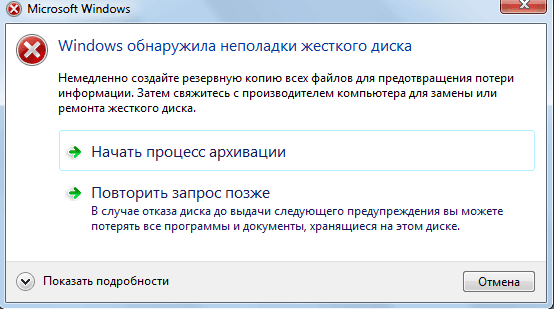
This is due to the fact that during the operation of the disk, problems may arise or other serious errors damaging the operating system, slowing down or even stopping its operation. It is very annoying, because it can appear every 5-10 minutes. In most cases, such a message is a sign of malfunctioning of the hard disk, system failure, loss of the system file, etc. It is not recommended to ignore it, and the best solution would be to find out the cause of the occurrence.
Possible causes of error
There are many reasons for this error.
It usually occurs when a hard disk crashes, but can also be caused by a registry error, insufficient memory, excessive startup or excessive installation of programs, a virus, malware, and many other reasons. You can solve it by trying to restore the system, delete unnecessary system files, or update it.
Possible causes of a hard drive failure:
Mechanical or logical error . It is very likely that it is caused by file system corruption, bad sectors, or a mechanical problem. The hard disk is responsible for storing data, and its failure will lead to data loss.
Damage to system files . Their damage can cause, incomplete uninstallation of the program, deletion of important system information, improper shutdown of the computer, etc. The damaged file in turn will lead to the lack of data required for the system to work properly.
The human factor . Many users trying to improve PC performance can cause system problems. For example, changing the registry settings, or the location and properties of system files. Since they are poorly versed in system components, they follow incorrect instructions or perform incorrect operations. Some of these may damage the system or hardware.
The virus . When a computer infects a virus, it will no longer work as before, even if the antivirus software has removed it. The antivirus does not repair the damage caused by the virus, but only removes it. In such cases, the message is associated with data corruption by a virus.
How to fix the error
It is difficult to determine the cause of the error message. This does not mean that the hard drive is damaged, or a problem with the system. The following are a few solutions that can help fix it.
Solution 1: sfc / scannow command
Use standard error correction tools that are built into the OS. These tools can help fix many serious problems. The standard utility "Check System Files" will check and fix the error of their integrity. To launch it, open the Start menu and type cmd in the search field. Then, by right-clicking, select “Run as administrator” .
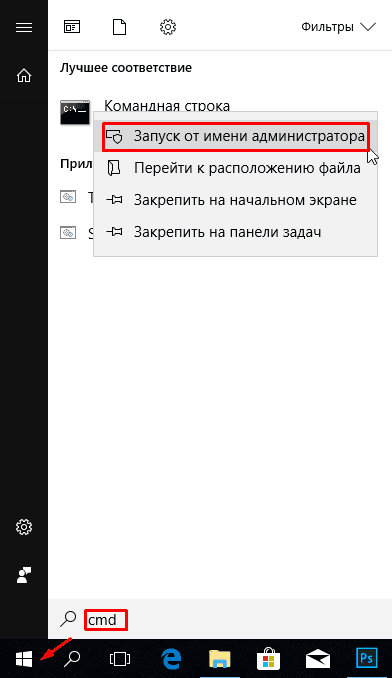
For details on how to run the command line, see the video.
At the command prompt, type sfc / scannow and press Enter .
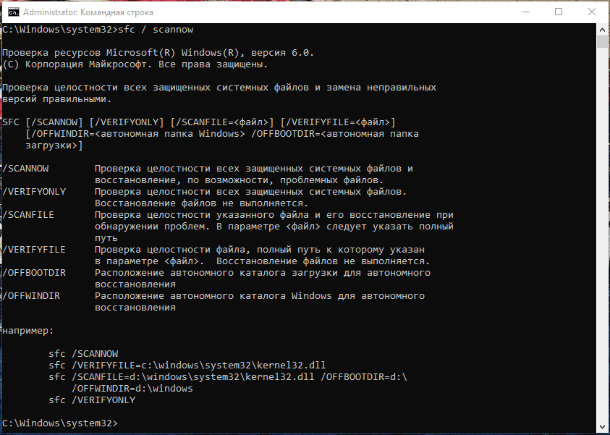
The process will quickly show the result. This command checks the system files and replaces the damaged backup. Do not close the window until the scan is complete.
Solution 2: chkdsk command
If the first method does not work, you can check with the chkdsk command . In the command line write it with a drive letter that you want to check. If you want to test the default partition, nothing else needs to be written.
Type "chkdsk" and press "Enter" .
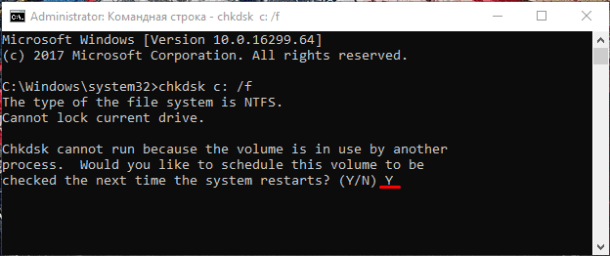
If you need to perform a full hard disk scan with automatic correction of system file errors and bad sectors, you must add the / F parameter to the chkdsk command .
It may be difficult to check the disk on which the OS is installed, the system will offer to check it at the next reboot, for which you need to enter the confirmation "Y" .
After checking the problem should disappear. Before attempting to run this command, it is recommended to back up data. Since error correction may wipe some data.
Solution 3: search for bad sectors
Check bad sectors. With this program will help Victoria or HDD Regenerator. The latter even has the function of physical recovery of bad sectors. This is realized by “magnetizing” the bad sections. More information about the work of these programs, see our channel:
If the disk has a large capacity, the scanning process may take some time. After it is completed, a report on bad sectors will be displayed.
During the repair process, data stored on bad sectors may be erased, therefore backup is recommended before it starts.
Solution 4: service center
Contact a disk repair service center. For repair, you need special equipment and spare parts, which ordinary users do not have. Some discs may not be recoverable.
How to disable error messages
The error appears when the system considers that the disk is damaged and reminds you to back up data. But there are cases when everything is fine with it, and the OS gives an error. That is very annoying when working at a computer, but there is a possibility to turn them off.
To do this, press the key combination Win + R and in the Run window we write the command gpedit.msc (not available in the Windows Home version).
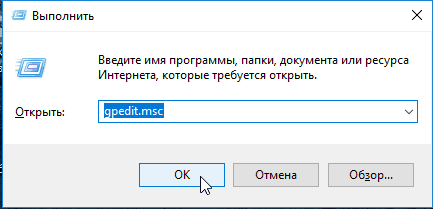
In the window that opens, look for the folder "Disk Diagnostics" / "Disk Diagnostics. Customize custom alert text »
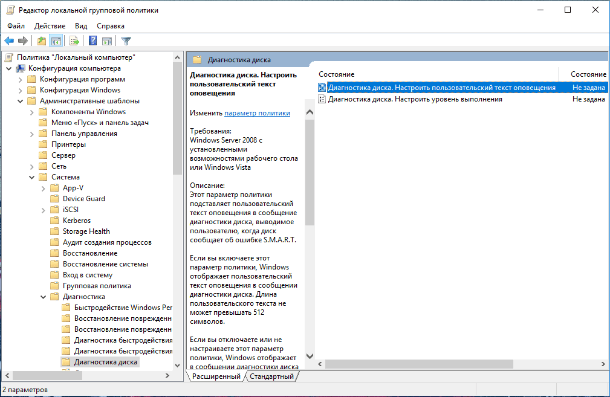
Next, select "Disabled" and "Apply"
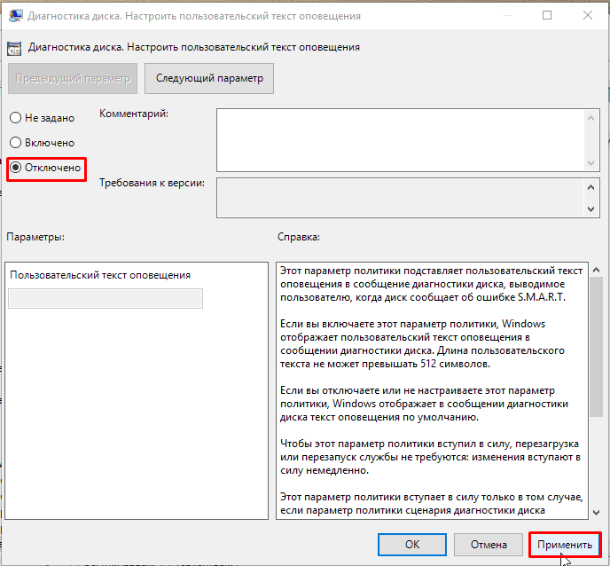
This will disable notifications, but will not fix the problem with the disk. Therefore, before you do this, make sure that the HDD is not the cause of the problem.
Backup in case of error
As already mentioned, problems with the disk can cause the loss of important data. Therefore, it is recommended to make a backup when such an error occurs. By copying it to another disk or media.
This can be done using standard Windows tools, more details in the video clips:
The cloning speed mainly depends on the disk speed, the selected mode and the amount of data.
How to recover files from a “broken” disc, you can in the video of our channel

